Installing and Running CAChe (Scigress) on a St. Olaf Windows Computer
On-campus Windows PC users may
install CAChe on their on-campus machines, provided
the license is adhered to and your machine will support it.
There is no Mac version of CAChe.
To install CAChe on your computer, first look for a P: drive under My Computer. If it is not there, follow the instructions at http://www.stolaf.edu/services/iit/resnet/pc/xp-prime.html to “map” the network Prime drive to disk “P:” on your computer.
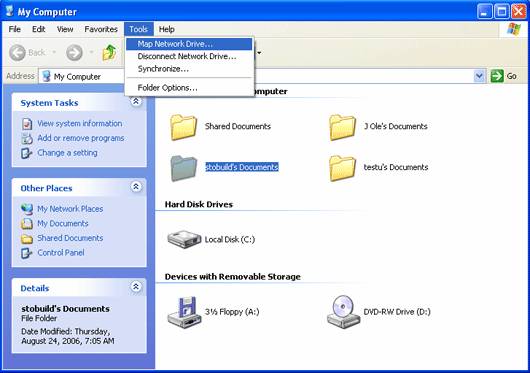
Run P:\installs\scigress\Setup.exe
Messages you should see include:
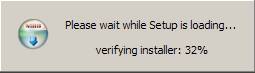
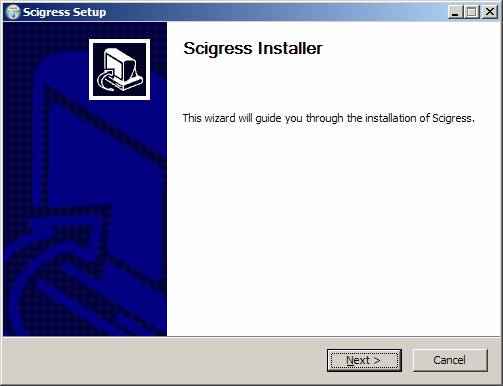

Here you should browse to P:\installs\scigress\license_keys for the license key corresponding for this year.
If you see the following message, just press Enter (Yes) and follow through on the process of uninstalling older versions of CAChe or Scigress.
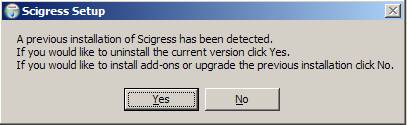
Read and accept the license agreement, and just accept the next few questions until you get to the following form. Enter whatever you want here.
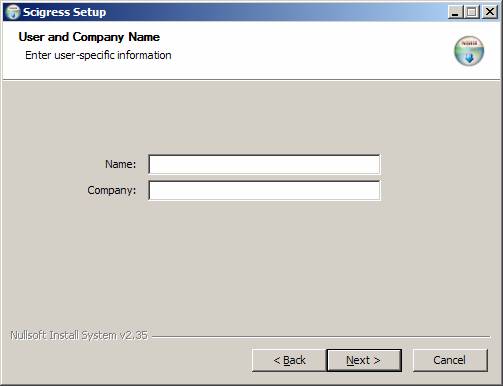
When you see this screen, leave the checkbox empty for the Gaussian box. We do not have Gaussian 03 at St. Olaf. Click Install to finish the installation.
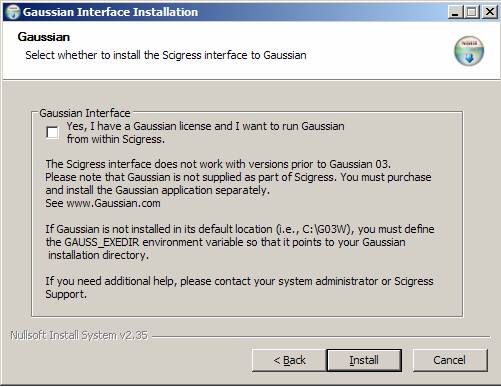
You may also see this message:
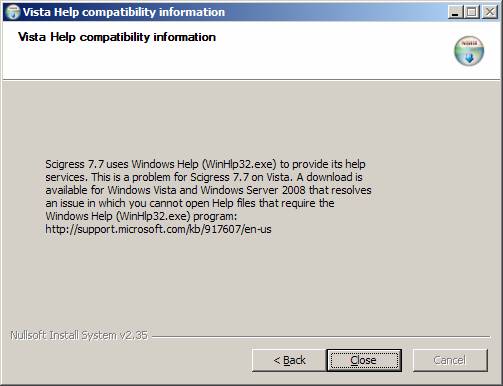
If you aren’t using
When installation is complete, you should find the Workspace program in the CAChe directory within C:\Program Files.
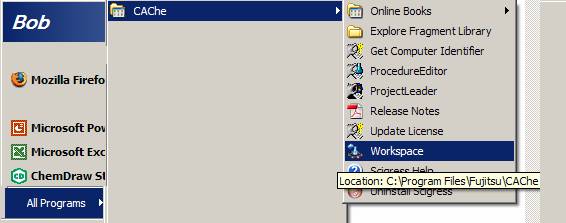
That’s it!
Questions?