Help Instructions for Exempt Staff Leave Reporting
-
Go to the Time Entry System (TES) at https://www.stolaf.edu/apps/tes/.
You can also reach it by going to the St. Olaf home page, clicking on Faculty/Staff, and then in the left-hand column under "Administrative Tools," select Time Entry System or the image below: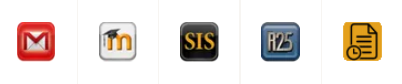

-
Use your St. Olaf login and password to access TES and click Login.
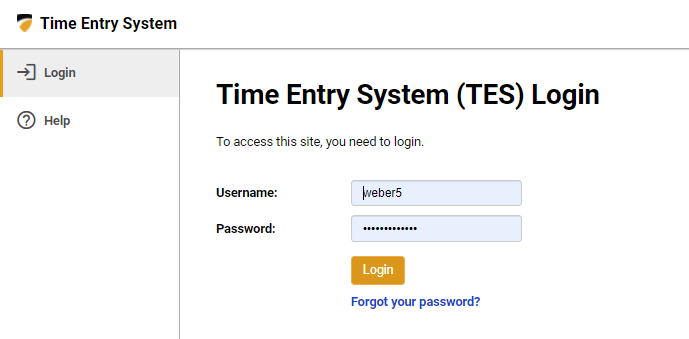
-
Select Exempt Leave Reporting from the left hand column.
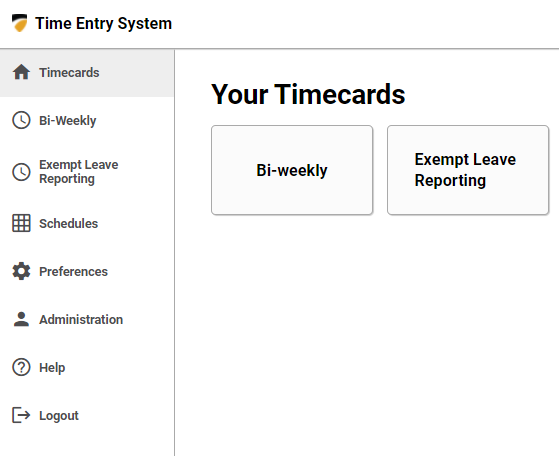
-
If you have any exempt staff they will be listed here as well.
To enter your leave time, click the link of your job.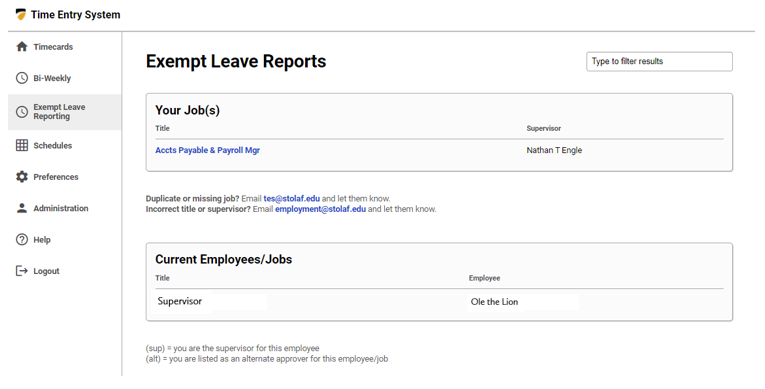
-
The current, or most recent, month will be listed under Current Reporting Periods. Click the month you are entering your time away.
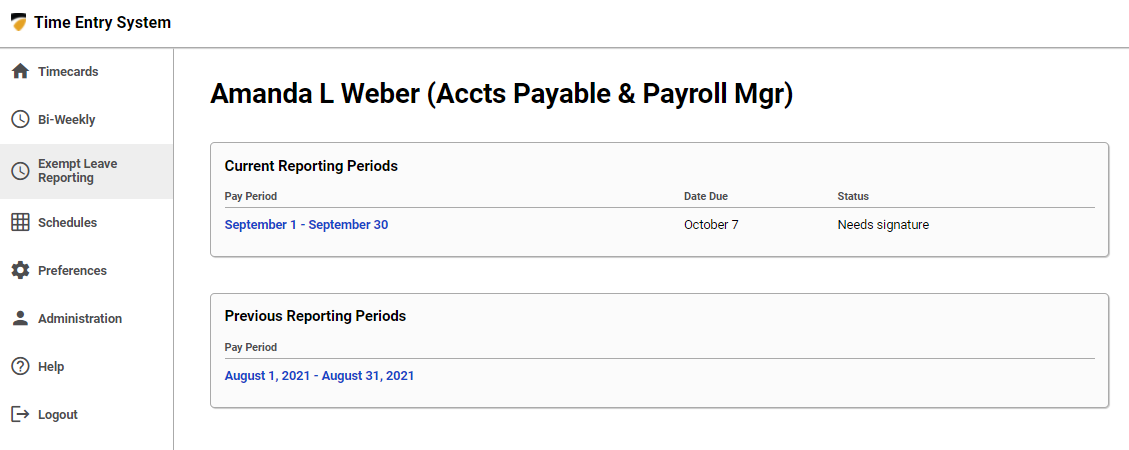
-
You will select either half day or full day on any applicable day you were away from work under the reason for the absence.
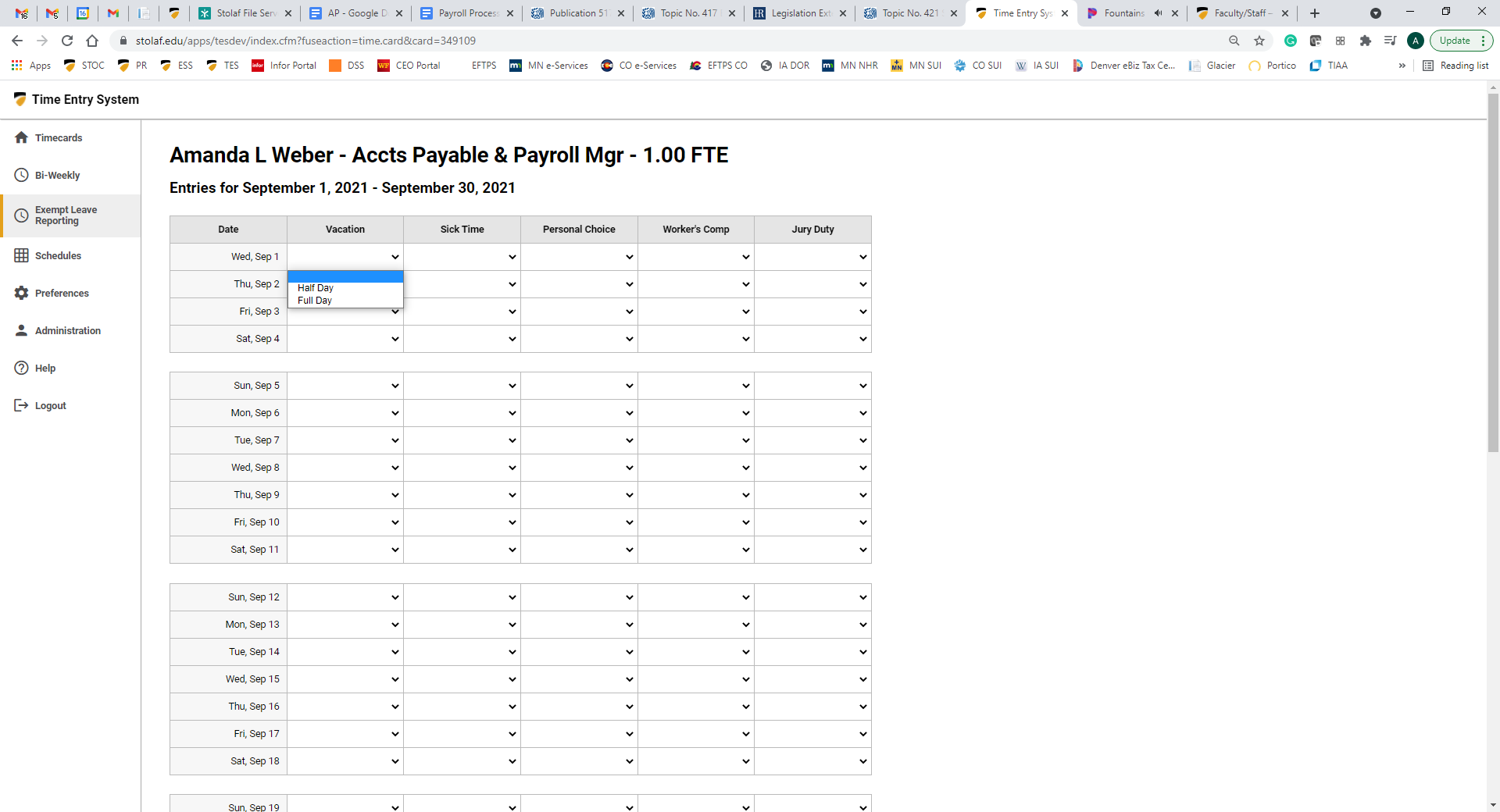
-
Do not check the box to sign your leave form until the month has ended. If you have not been absent any day within the month you are reporting for, leave the form blank and check the box and save.
If you have any comment to relay to your supervisor, you can enter it in the Note field.
Once the month has ended and you have reported all of your time away, check the box and save.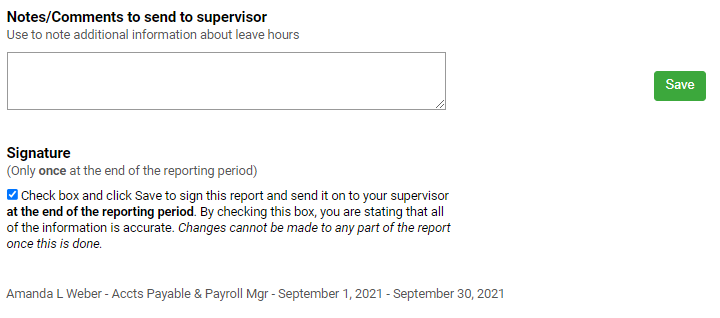
-
You will then be notified that you signed your leave form and it has been sent to your supervisor for confirmation.
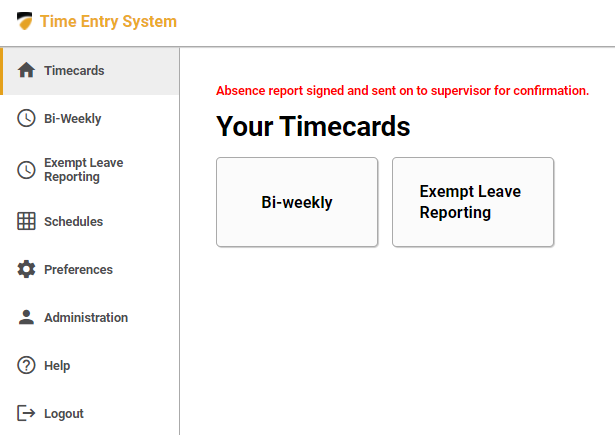
- Supervisors will receive email notification that they have a timecard waiting for approval.
-
They will log in the same way as above and select the leave form that is in need of confirmation.
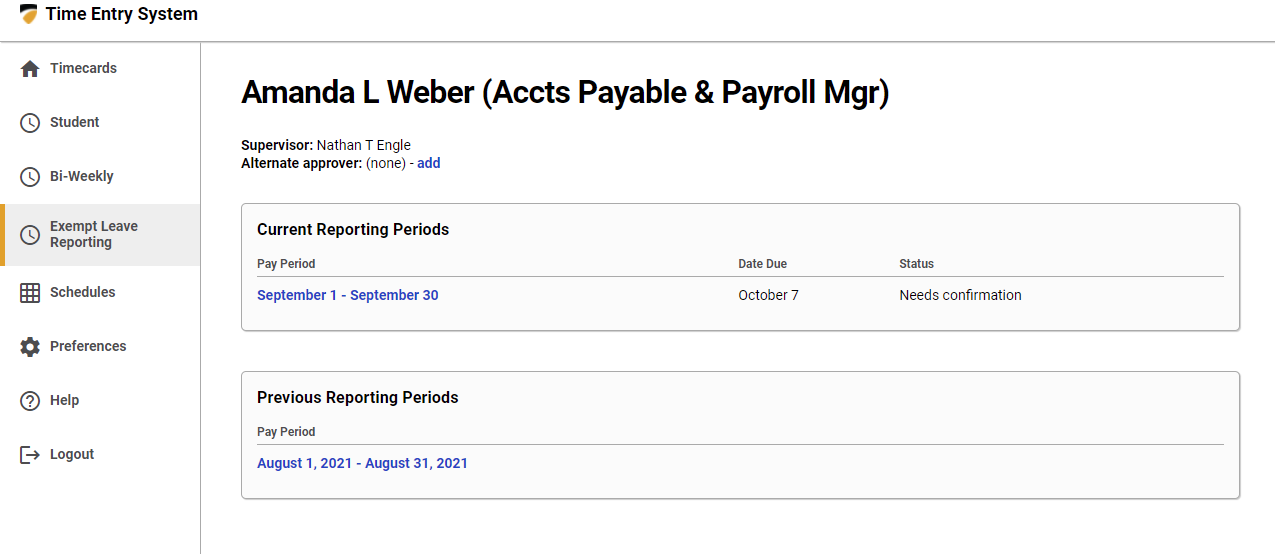
-
Supervisors will then review reported time away to ensure it matches their records and confirm or reject accordingly.
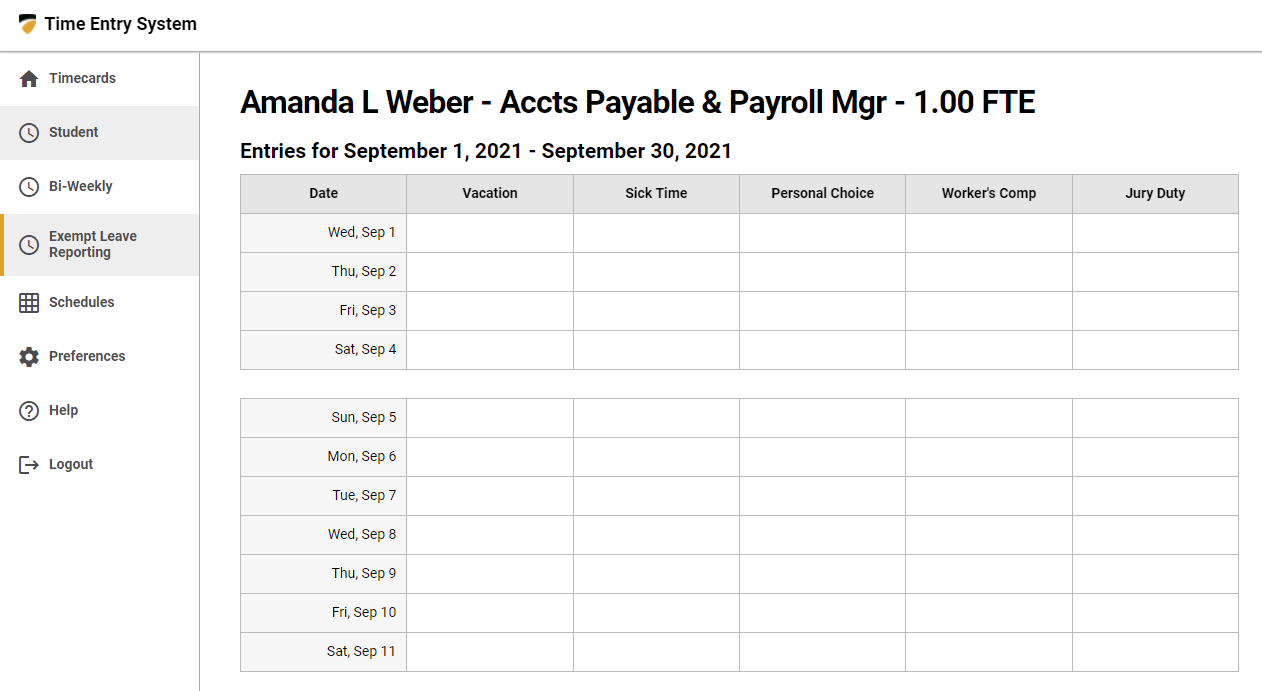
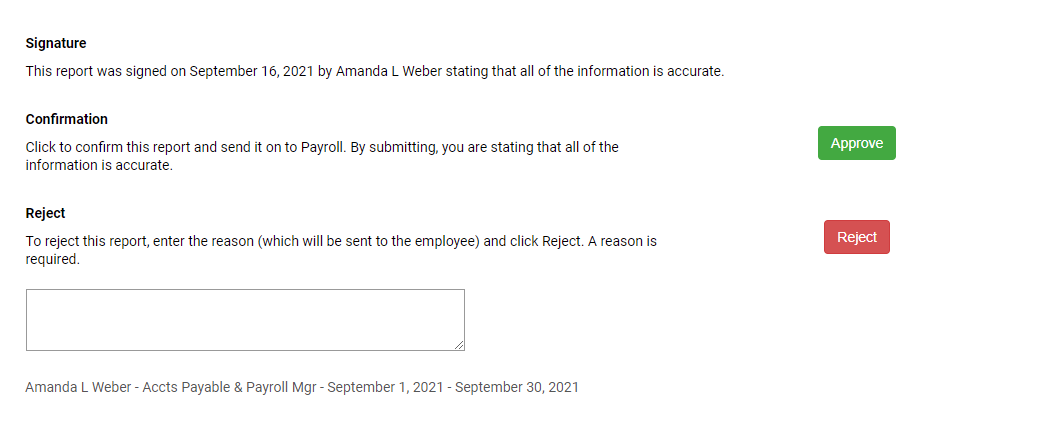
-
The supervisor will then receive confirmation that they approved the time away.
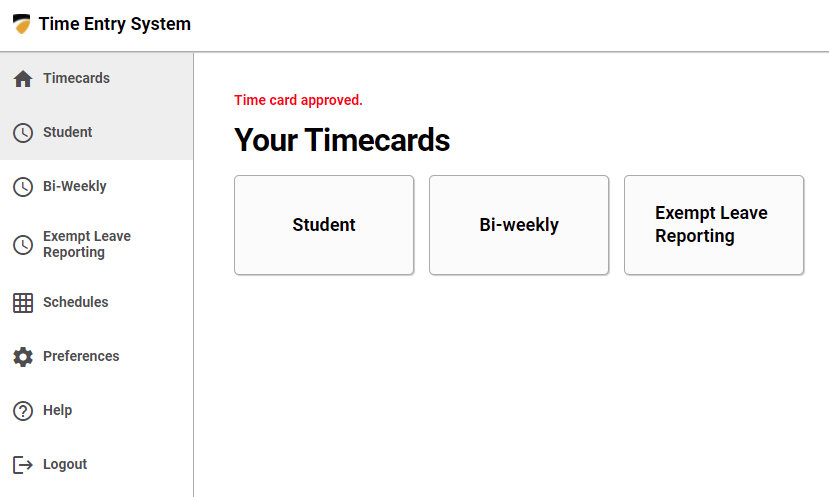
Deliberate falsification of an employee timesheet is considered misconduct and will be subject to appropriate disciplinary action.
Updated September 2021
 Time Entry System
Time Entry System